How to Customize MacBook Touch Bar│Edit Settings and Configuration
- Touch Bar: Apple Menu > System Preferences > Keyboard > Touch Bar.
- Control strip: Apple Menu > System Preferences > Keyboard > Show Touch Bar > Customize Control Strip.
- To customize the Touch Bar with compatible third-party apps, choose View > Customize Touch Bar.
This article describes how to customize the MacBook Touch Bar, the control strip, and how to make these changes in compatible third-party apps.
How do I customize the Apple Touch Bar?
The MacBook Touch Bar has two areas: contextual or app-dependent controls on the left and a control strip on the right. The control strip displays the same icons for screen brightness, volume, Siri, etc., no matter which application you are using, while the left area changes as you do.
In macOS, you can control what appears by default on the Touch Bar and whether it changes depending on the application you are using. to customize the overall look and functionality of the Touch Bar, follow these steps
Click on the Apple menu.
Click System Preferences.
Click on “Keyboard.
System Preferences" will open and the “Keyboard" preference panel will be highlighted.
On the “Keyboard" tab, click the drop-down next to “Touch Bar Display.
The “Keyboard" preference panel will open in macOS and “Touch Bar Show" will be highlighted.
This drop-down allows you to select the layout and functionality of the Touch Bar. Options include.
App Controls. Select this to have app-specific shortcuts appear on the Touch Bar when available.
Expanded Control Strip. This always extends the control strip and does not show app-specific controls.
F1, F2, etc. Keys. want the Touch Bar to function like a traditional keyboard and display function keys above the numbers? Select this.
Quick Actions. If you have set up automations with Quick Actions, select this option for faster access to the automation features.
Show Spaces. This option allows you to switch between all spaces with one touch.
The option you clicked on will be applied. Close the System Preferences window.
To hide the
How to Customize the Apple Touch Bar Control Strip
The control strip is part of the Touch Bar and consists of icons on the right side of the Touch Bar. You can customize the control strip to make it work the way you want it to. Here is how to do it
Go to Apple Menu > System Preferences > Keyboard > Keyboard.
Click Customize Control Strip; the macOS “Keyboard" preference pane will open and the “Customize Control Strip" button will be highlighted.
A set of Touch Bar icons will appear on your screen. You can drag new icons from the main display icon set down to the Touch Bar (move your mouse “inside" the Touch Bar and you will see your movements reflected there). The icons will move around as if they are a part of the icon. You can also jump to this step from the
To remove unwanted icons, drag them from the Touch Bar onto the screen.
To change the order of icons on the Touch Bar, hover the mouse over the Touch Bar, click on the control you want to move, then drag and drop.
Once you have arranged the Touch Bar the way you want it, click Done.
Can I customize the Touch Bar on my MacBook with an application?
Apple introduced the MacBook Touch Bar in 2016 with new MacBook Pro models. Since then, all MacBook Pro models have had the Touch Bar, at least until the Touch Bar is removed on the second-generation Apple silicon MacBook Pro models in 2021 MacBook Air models with the Touch Bar are There are no
We have seen how to customize the touchbar and control strip, but you can also customize the app-specific controls that appear on the touchbar (if you choose to display them, going back to step 1).
Not all apps support the Touch Bar, but Apple apps do, as well as many popular third-party apps.
For apps that support Touch Bar customization, click Customize Touch Bar from the View menu. The full set of options available for that app’s Touch Bar will appear on the screen. Follow the drag-and-drop procedure described in the last section of this article to customize the controls for that app.
How do I repair the Touch Bar on my MacBook Pro?
If the Touch Bar is not working as expected, first restart the computer. If it still malfunctions, check for system updates. If these simple fixes do not resolve the problem, you may need to consider resetting the computer to factory settings or sending it in for repair.
How do I force a MacBook Pro with Touch Bar to restart?
The Touch Bar alone cannot be used to reboot a MacBook Pro, but the button next to it (which may have a Touch ID sensor) can be used. Press the button until it clicks and hold it down until the MacBook restarts.
How do I make emoji appear on the MacBook Pro Touch Bar?
The Touch Bar allows the use of the emoji keyboard in applications that support emoji, such as Messages. When emoji are available, an emoji button will appear on the left side. Tap the button to open the keyboard, then swipe right to left to scroll through the options.